本章主要探讨 HTML5 中 CSS 早期所使用的传统布局,很多情况下,这些布局方式还是非常有用的。
一.布局模型
在早期没有平板和智能手机等移动设备大行其道的时期,Web 页面的设计主要是面向PC 端电脑分辨率展开的。这种分辨率比例比较单一,基本上只要满足最低分辨率设计即可。一般来说有 4:3、16:10、16:9 这样的主要分辨率。那么,从这种比例上来看,长度总是大于宽度的。从最低分辨率 1024 * 768 设计即可。为了使浏览器底部不出现滚动条,需要减去适当的宽度,比如减去 28,最终固定长度设置为 996 即可。当然,也有一些网站在近两年讲最低分辨率设置为 1280 减去滚动条宽度,因为大显示器逐步主流。
除了刚才所说的固定长度的布局,还有一种是流体布局,就是布局的长度为百分比,比 如 100%。不管你是什么分辨率,它都能全屏显示,当然,局限性也特别大,只适合一些单一页面,复杂的页面,会随着不同浏览器产生各种阅读障碍。
我们创建一个三行两列模型。并采用表格布局和浮动布局,构建固定和流体布局的方式,模型图如下:
 1.jpg](/uploads/allimg/1/20221012/1-221012142423108.jpg)
二.表格布局
表格布局,就是通过设定固定的单元格,去除表格边框和填充实现的布局。当然这个布局非常不建议使用,只是教学了解。表格应该用它最为语义的地方,就是二维表的数据显示。
1.固定布局
HTML 部分
<table border="0"> <tr><td colspan="2" class="header">header</td></tr> <tr> <td class="aside">aside</td> <td class="section">section</td> </tr> <tr><td colspan="2" class="footer">footer</td></tr> </table>
CSS 部分
body {margin:0;}
table {margin:0 auto; width: 960px; border-spacing: 0;}
.header {height: 120px; background-color: olive;}
.aside {width: 200px; height: 500px; background-color: purple;}
.section {width: 760px; height: 500px; background-color: maroon;}
.footer {height: 120px; background-color: gray;} 2.gif](/uploads/allimg/1/20221012/1-221012142450933.gif)
2.流体布局
表格的固定布局改成流体布局非常简单,只需要设置 table 为 100%即可。
table {
width: 100%;
} 3.jpg](/uploads/allimg/1/20221012/1-221012142511J4.jpg)
三.浮动布局
浮动布局主要采用 float 和 clear 两个属性来构建。
1.固定布局
HTML 部分
<header>header</header> <aside>aside</aside> <section>section</section> <footer>footer</footer>
CSS 部分
body { width: 960px; margin: 0 auto; color: white;}
header {height: 120px;background-color: olive;}
aside {width: 200px; height: 500px; background-color: purple; float: left;}
section { width: 760px; height: 500px; background-color: maroon; float:right;}
footer { height: 120px; background-color: gray; clear:both;} 4.jpg](/uploads/allimg/1/20221012/1-221012142550c8.jpg)
2.流体布局
流体布局只要更改 body 元素的限定长度为 auto 或 100%。然后左右两列分别设置 20%和 80%即可。
CSS 部分
body {width: auto;}
aside {width: 20%;}
section {width: 80%;} 5.jpg](/uploads/allimg/1/20221012/1-221012142603542.jpg)
 学博星辰
学博星辰

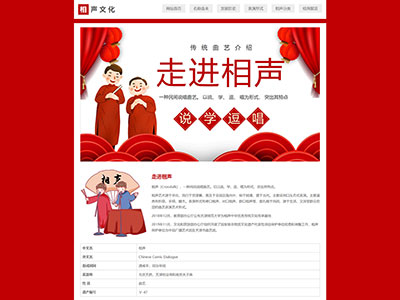

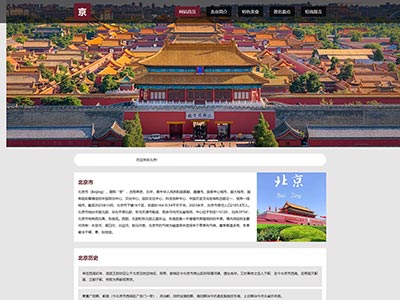
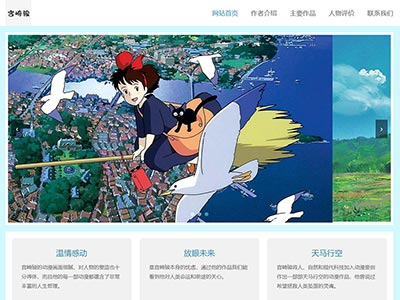
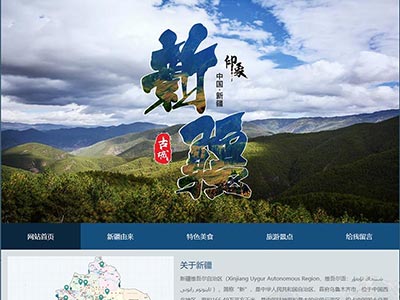
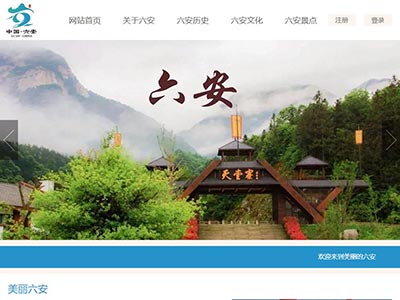


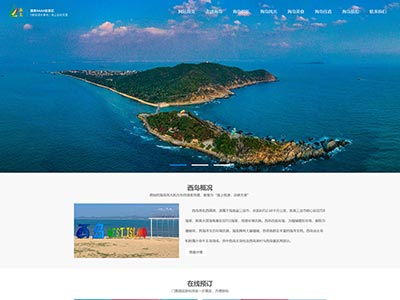
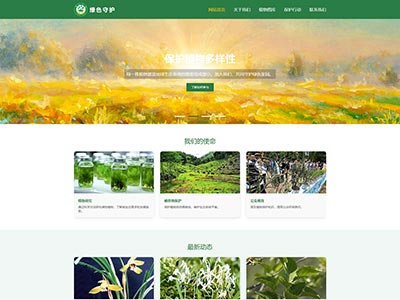
![[学生网页作业]哆啦A梦动漫主题网页设计模版源码 [学生网页作业]哆啦A梦动漫主题网页设计模版源码](/uploads/allimg/A/254/0.jpg)
![[学生期末网页作业]-html网页设计智慧养老主题模版源码 [学生期末网页作业]-html网页设计智慧养老主题模版源码](/uploads/allimg/A/253/0.jpg)
![[学生网页]-html网页设计跨境电商主题网页模版源码 [学生网页]-html网页设计跨境电商主题网页模版源码](/uploads/allimg/A/245/0.jpg)
